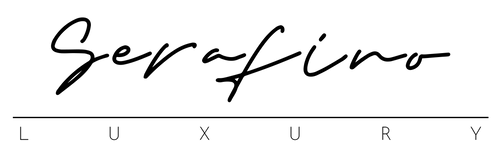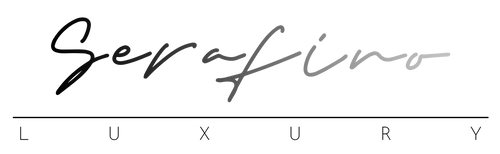You probably had no idea you could flip your Apple Watch around, but now that you know, here's why you absolutely should.
1. Leave Siri alone.
Seriously--leave Siri alone.
2. Your thumb is meant for pushing buttons, not swiping.
Maybe it's just because mine are fat, but thumbs aren't that great at swiping on a tiny screen (or really any screen). Do you know what thumbs are good for? Pressing things.
Side button on the iPhone. Stopwatches. Video game controllers.
Plus, the default orientation of the Apple Watch means you're constantly moving your finger back and forth between the display and the dial--which, come on, is such a productivity killer.
3. Volume control
Speaking of your thumb, not only is it better for pressing buttons like the Digital Crown, it's better at using the scroll feature, which is now in the perfect location for making quick adjustments.
4. You can stop yelling at your wrist now.
You probably know that the Apple Watch has a tiny little microphone. If you're supposed to talk to your Apple Watch, why is the microphone on the opposite side from your mouth?
5. Your watch is about to grow up.
All this time, your Apple Watch has been safely watched over by your iPhone. In fact, it was mostly an accessory to a smartphone that did most of the heavy lifting. You still needed the iPhone to find and download apps, and make most of the big changes to settings.
Ready? Here's how.

I can tell I've convinced you. The good news is, if you're ready to make the change, it's really quite simple. Simply open the Watch app on your iPhone, tap "General," then "Watch Orientation," and then choose "Digital Crown on Left Side" if you're wearing it on your left wrist.
Obviously, the opposite would be true if you wear it on the right.
You'll also probably want to reverse your watch band, but Apple makes that super easy too. Just press the small release buttons on the back of the watch where the band connects, turn it around, and reattach.